Canon printer error codes and troubleshooting
Many modern printers have a self-diagnostic function, which allows the user to signal, using special codes, the occurrence of certain faults. For example, if you get an error (support code) P08 (5200) when you turn on the Canon printer, this means that print head overheating. According to the instructions for the device, this error is considered fatal, and it should be referred to a service center. In addition, some “advanced” users are advised to throw away the device and buy a new one. But not everything is so sad, because in most cases the problem is solved in several simple ways.
Content
The cause of error 5200 and its elimination
In many Canon printers, black-and-white printing takes place with the involvement of a color cartridge. Therefore, if the latter is over or dried, you have to save it so that you can use black-and-white printing. There are models of printers in which ink is used, in addition to printing, also as a cooling for cartridges that heat up during operation.. Therefore, if the ink runs out, error 5200 appears, which stands for “Overheated Cartridge”.
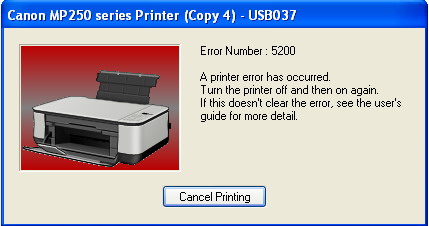
This code often appears when using the machine only as a copier or as a monochrome printer (black and white). Over time, when the black ink in the cartridge does not remain, it is refilled, forgetting about the fact that color produces its resource. Thus, the ink in it ends, it begins to overheat, and an error 5200 appears.
Primary Solution
This method of eliminating error 5200 is suitable for devices of the MP series (mp250, mp270, mp280), and devices of the MG series (MG2140, MG2240, MG3140, MG3240). As mentioned above, failure occurs due to overheating of the cartridge. Therefore, first required find problem cartridgewhich is subject to overheating. This can be done by watching the status monitor displayed on the PC display. Both cartridges should be removed, after which, inserting them one by one, follow the program until the problem cartridge is found.
If both cartridges are installed in the printer, the monitor may display incorrect information. For example, the program reports that the color cartridge is defective, but in reality the reason is black, and vice versa.
After detecting a problem ink tank, it is necessary to refill it, in case it was empty at all, or rinse first, and then fill in the ink (if the container contained a little paint). It is also recommended to wipe the contacts located on the cartridge and the contacts that are in the carriage of the device. If these procedures did not help, you will have to buy a new cartridge and change it, and then make sure that the capacity always has an adequate level of ink.
Reset error through the service menu
This method is intended for reset diapers Canon printers and helps to fix error 5200. Its essence is as follows.
- The device must be in the off state. Press the STOP / RESET button and, while holding it down, turn on the device with the POWER button.
- Continuing to hold the POWER, after the power indicator lights up, press STOP / RESET 2 times and hold this button.
- Now you can lower the POWER key, and then release the STOP / RESET button. The LED will turn green. This light indicates that the unit is in service mode.
- Next, press the STOP / RESET key 4 times and turn off the device.

After these actions, error 5200 no longer appears. This way you can also eliminate the appearance of the support code 5200 on the Canon mp 490 printer (mp495). To reset the pampers counter in the Canon Pixma IP2700, the above method will not work. To do this, you can use this video. Despite the fact that the video is in a foreign language, all actions to reset the diapers are understandable.
A radical way to eliminate the error
There is another way for the support code indicating that the print head is overheated to disappear. It is recommended to use it if you are not already going to use color printing. Do the following:
- type in a syringe of distilled water;

- remove the sticker located on top of the color cartridge;
- under it 3 circles through which it is possible to make refueling will be visible;
- if there are no holes in the circles, they need to be drilled;

- using a syringe with a needle, fill the water in each hole until the liquid begins to drip from the nozzle;
- blot the nozzles with the cloth and insert the cartridge into the printer;
- carry out the reset procedure of the diaper, as indicated above.
After these actions, the nozzles will be cooled, and only black and white printing will be available to you.
If this method turned out to be inefficient, and the code 5200 continues to appear, it will be necessary to replace the cartridge with a new one or replace the printing device itself, since the price of the new cartridge is almost equal to the price of the new Canon device.
Printer Error 5100
A message with code 5100 indicates that the controller has detected carriage movement problem. This trouble is found in all printers and multifunctional Canon Canon MP, IP and MG series. Error 5100 may appear due to obvious obstacles that interfere with the normal movement of the carriage (scraps of paper, CISS cable, paper clips, etc.). Disconnect the MFP (printer) from the network and carefully, in good light, check for obstacles along the carriage.
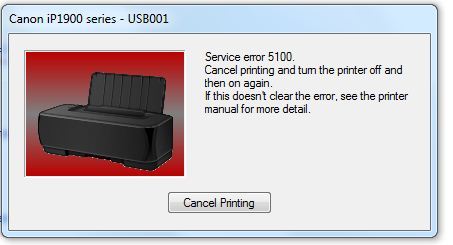
Move the carriage from side to side (with the device turned off) to determine what hinders free movement. If you find foreign objects, remove them. If dirt appears on the carriage as dried ink, remove it and wash it with warm soapy water using a soft sponge. Alcohol and other solvents can not be used. After washing the carriage must be dried and set in place.

Also, code 5100 may appear when printhead positioning issues. In this case, mechanical obstacles are not detected. Incorrect positioning can occur due to damage or clogging of the encoder ink. The latter is a plastic transparent tape with strokes on it. If there are ink spots on the tape, the machine will not be able to position the carriage correctly and will generate error 5100. This problem is “cured” by simply wiping the encoder tape with a damp and soft cloth. In case of damage to the tape, it must be replaced.
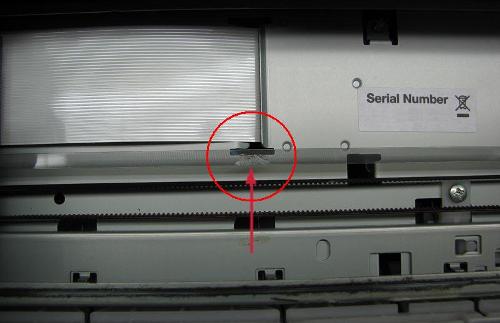
Encoder tape
Often the problem with moving the carriage is eliminated if you press the scan key on the MFP.At the same time, after scanning, the carriage becomes in place, and the message with code 5100 disappears.
Another reason for the appearance of a coded message 5100 may be problems in the parking unit, so that the carriage is not able to move to the extreme position. A grease that is thickened and contaminated with ink and dust, applied to guides located in a parking node, can become a hindrance to parking. Therefore, they will need thorough cleaning with the subsequent application of a new lubricant.

Parking node
Pay attention to get to the parking unit, you will have to partially disassemble the MFP (printer), and therefore you need to have skills in disassembling office equipment. If you are not confident in your abilities, it is better to entrust a specialist to clean the printer by contacting a service center.
Printer Error E16
The e16 support code appears frequently on Canon printers and all-in-one multifunction devices, both in the MG and PM series, and in the IP series. This problem may appear after replacing the cartridge with a new one, or after a short period of time after the use of the new device has begun. The essence of the alert is that the controller had difficulty determining the amount of ink in the cartridge's tank.
To cancel tracking the amount of ink, do the following: hold for 5-10 seconds. key STOP (triangle in a circle). After this action, the printer (MFP) will stop blocking printing, and tracking of the ink level in the containers will be canceled. But when the machine is running, the cartridge indicators will flash.
Printer Error B 200
This error is characteristic of devices that have a print head (PG), for example, Canon iP4700 or Canon iP4840.

The reasons for the message with code B 200 are as follows.
- Power supply (PSU). Sometimes, due to constant voltage drops, the power supply unit fails. If during the inspection you saw swollen capacitors, it means that an incorrect operation of the power supply causes an error. In the case when there are no swollen capacitors, you can check the voltage at the connector of the control board. To do this, with the printhead removed, press ON. If the power supply is healthy, then in a period of about 1/2 second, the device will show a voltage of 24-32 V, which corresponds to the norm.
- Control board. If the PSU is good, then the health of the control board can be checked by removing the printhead from the printer. If the support code B 200 reappears, this means that the problem is in the control board.But most often, if the controller burns out, the print head also fails. Replacing these parts is impractical from a financial point of view, since their price is almost equal to the cost of a new device.
- Printhead. The good news is if you removed the printhead and the alert with code B 200 disappeared. This means that everything is in order with the control board. In this case, if you have an MFP, you can make the device work only in scanner mode or print in separate colors, for example, only in black.
Making the scanner work
A healthy controller when you turn on the printer produces a survey printhead sensors. If at least one malfunction is detected, the whole system is considered faulty and an error message is issued. In the figure below, you can see the purpose of the PG contacts, namely, what colors they are responsible for.
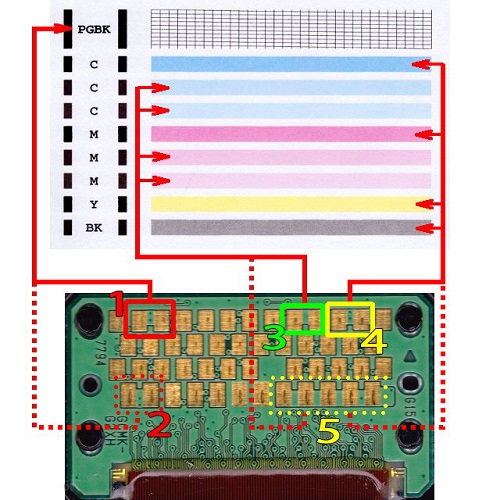
It is necessary with the help of electrical tape (adhesive tape can not be used) to glue all contacts highlighted in the figure, including the dotted line. If you insert the PG into the machine for printing, then the controller will perceive it as intact, and the MFP will be able to use the scanner.
Separate print cartridge
To find a PG fault, it is necessary to peel off one piece of electrical tape and insert the part into the apparatus. This is done until the message with code B200 appears again. When this happens, put the last piece of tape removed into place. In this case, printing will be available only in the color that is not stuck.

Alternative way
In some cases, the following method helps to get rid of the B 200 error:
- after the message with code B 200 appears, turn off the device;
- open the lid of the device and move the carriage to the extreme left position;
- press the power button on the printing device 5 times (do not wait until the device is fully turned on / off);
- after the fifth pressing of the ON button, close the cover of the MFP (printer).
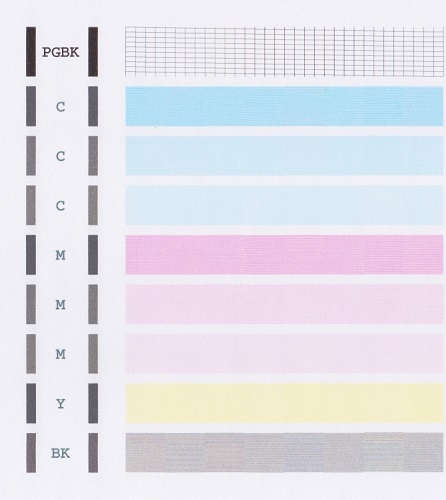
After closing the lid will begin printhead cleaning. At the end of cleaning, start printing a page to check the nozzles.

/rating_off.png)











