Setting up a universal remote for the TV
The universal remote for all TVs and other devices can be called a great invention and a dream come true for owners of a large number of consumer electronics. For example, if the house has several televisions connected to a satellite receiver, audio system, DVD set-top box and other devices that can be controlled remotely, this device will be indispensable. Ease of use of universal remotes is that all the electronics in the house can be controlled from a single PU. In this case, there will be no confusion when searching for the desired PU to turn on or off any device. But no matter how good the universal remote control is, it should first be configured, since without this procedure this device cannot be applied to either a TV or other units.
Content
What it is
The universal remote control (UPDU) is a device with which you can control your TV or other household devices. The device is purchased separately, and the price for it depends on its functionality. It is recommended to buy UPDU, which has an information LCD display, since control from such a PU is more convenient. Ideally, you can purchase a more expensive model with a touch screen.

Setting up
There are a large number of universal remotes for TVs on the market, and they all differ in configuration and modification. For example, if there are 50 models of UPDU, then all of them will have a different look and different ways of customization, including different codes for universal remotes.
But if you compare the settings for some of the OTDU, they can be similar and applied to other models.
Adjusting SUPRA SUPRA
To set up the Supra device - a universal remote control for the TV, you should follow these steps.
- Turn on the receiver and direct it to the remote control. But in advance it is necessary to find in the Internet a code for PU, corresponding your tv model.
- Next, press the “Power” button and, while holding it, enter the code for your TV set.The button must be held until the indicator on the PU flashes 2 times, after which it can be released. At this setting can be considered complete.
- Check the operation of all buttons on the device. If they do not work, repeat the second paragraph again, trying to enter another code found on the Internet.
You can also automate the entire process of linking PU. This will require:
- turn on the tv receiver;
- send a remote control to the TV;
- to put the poo into the automatic search mode, it is necessary to press and hold the “power” button for 6 seconds - after this time the light on the poo should light up;
- If the automatic setting of the universal remote control was successful, an icon indicating the volume level “volume” will appear on the TV screen - after that, the button can be released;
- Check the performance of the configured poo.
Setting PU HUAYU
HUAYU UPDU is the most common device for LCD and LED televisions.
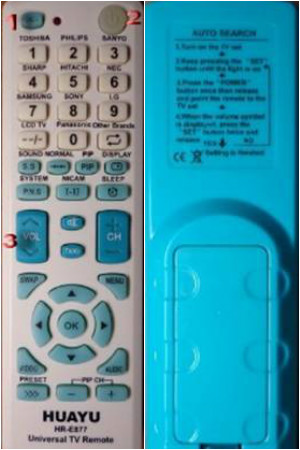
You can thank the manufacturers of this device, because they took care of the users so that they would not puzzle how to set up the remote for the TV, and on the back of the device they put short instruction.
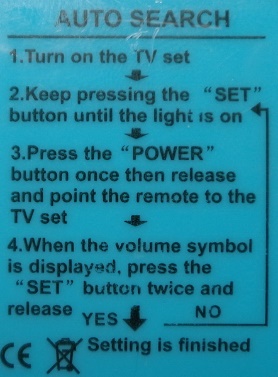
Instructions for PU HUAYU reads as follows.
- It is required to press the SET key indicated in the figure above by the number 1. Without releasing this button, press POWER (2), after which the PU will enter the programming mode. This is confirmed by the constant glow of the indicator on the device.
- Pressing the VOL button searches for the desired command. The button should be pressed until the volume scale appears on the screen. When you press the button, the indicator will respond by changing the intensity of the glow.
- To exit the HUAYU debug mode, press the SET key, then the LED goes out.
This instruction may be useful in situations where you do not know how to connect UNIMAK EPRT.

Universal Remote UNIMAK
Adjusting UPDU BEELINE
Older models of universal Beeline PUs could only be tuned to the set-top box, and they did not have buttons “Setup ”. Also that PU had complex settings. But in new models, this key is present, and now it is very easy to set up the remote. In addition, it can be used for various devices. At first glance, this is not a very large console with many keys on it.
Binding remote control Beeline to Cisco set-top box happens as follows:
- First of all, you need to turn on the TV;
- further the key stb is pressed and released;
- At the same time, the setup and sec buttons are located on the location line, after which you must wait a while for the stb key display;

Beeline Universal Remote
- having waited for the stb button to flash twice, the setup and can be released;
- To check the correctness of the binding, you can press the volume key.
To make a binding to the Motorola prefix, in step # 3 on the UPDU Beeline, the SETUP and B keys are pressed. Accordingly, the TV prefix Tatung is attached by pressing the SETUP and A buttons on the Beeline PU.
In conclusion, it can be said that there is no universal way to carry out the linking of the FRTD. In each case, there are nuances of binding the device to different devices. But sometimes there are similarities in the ways of connecting the PU, which can be used by reading these recommendations. If your the remote doesn't workand you want pick a new model, pay attention to the universal device. Its higher cost will pay off with considerable ease of operation.

/rating_off.png)












