Connecting a TV with wifi to the Internet
Modern TVs every year more and more amaze customers with an abundance of new interesting options, manufacturers are striving to put on sale innovative models equipped with advanced functionality. Many televisions are equipped with Smart option and represent an enlarged copy of a standard PC, only without a keyboard and mouse. For this reason, the TV is still one of the most important devices in almost every home. Internet connection to the TV It is no longer a rarity, and many users prefer to choose such models. A separate category includes Wi-Fi enabled TVs, which instantly became popular after they entered the market.

Content
The principles of the TV with Wi-Fi
Known technology Wi-Fi allows you to connect to the Internet through specialized equipment wirelessly, which is very convenient for those who want to keep up with the times and not be confused in the wires. Wireless TV is deservedly one of the most popular device options. TV models with support for Wi-Fi are divided into two available categories.
- The first includes options with inline Wi-Fi-module, they are quite easy to operate. Their configuration is carried out using the main router of a standard modem, but such models have their drawbacks, and the main one is the too high price.
- The second category includes TVs with Wi-Fi connectivity, which are equipped with a special USB port designed for installations standard wifi adapter.

Manufacturers of modern TV of such a plan recommend to purchase bundled adapters of the same brand, as it is often very difficult to choose this device separately.
If the buyer for some reason has not purchased an adapter, he has to buy and embed wifi router, which can be connected to the USB-port of the TV, and receive a signal from the home router. It is worth remembering that the capabilities of a standard TV with Internet connection, equipped with Wi-Fi, will be noticeably more limited compared to a PC, however:
- with it you can go to limited list of sites, including social networks and special media services;
- at connecting to a tv webcam and headsets with a microphone through it can be done video calls using skype;
- Thanks to WiFi, anyone can watch their favorite movies directly on TV without having to copy them to a USB flash drive beforehand.
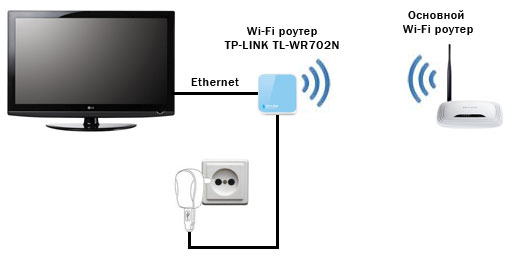
Available capable connections
Many owners of "smart" TV want to learn how to set up and connect Wi-Fi to the TV. In fact, this is not so difficult - just enough to decide which method will suit you the most. First, you need to create a home group of devices with wifi support, to which the TV can then be connected. There are two common ways to connect — a router and a laptop used as a home access point. In order to avoid any problems with the Internet, your laptop or a configured router must be connected to the Internet in advance.
It must be remembered that regardless of the TV model, each of them connects on the same principle.
With the help of a router
This procedure will require a TV with Wi-Fi function and a standard router that you normally use to connect to the Internet.
- First of all, you need to connect the device to the Internet and then configure the router.
- Next you need to turn on the TV and enter the settings menu. On the TV, you need to configure the connection separately, by finding the “Network” option and selecting the type of wireless connection. All information enters the device automatically, because each embedded router is equipped with by option DHCP, that is, it is able to independently set the IP address of each device connected to it additionally.
- Installing Wi-Fi on the TV via a router does not end at this stage, since then the user needs to go to the menu and select the Network Setup item and follow the prompts presented on the display.
- At the end, you can see a list of all available Wi-Fi connections, one of which you need to connect to, and this should be the router.
Modern routers and TVs are often complemented. by option WPS - This allows you to minimize the settings to connect the router to the TV and significantly simplify the whole process for each user. In this case, the TV itself begins to search for all available connections and automatically establishes the connection.

Using a laptop
Not all users who want to learn how to connect wifi to a TV device have a router available, just for this case, there is another way to connect through a laptop. To this end, it will be necessary to carry out a simple procedure and create direct view of tv communication with laptopthat will be very important for those who want to play on the TV screen any content downloaded on the PC. If the laptop is additionally connected to the Internet, it can be used to access the Network from the TV.
First of all, it is necessary create an access point on the computer, it will not be so difficult, because the laptop already has a wireless module, as in the router.Since the built-in software of the computer always works much more stable compared to third-party applications, it is certainly worth taking advantage of those who want to figure out how to connect the TV to Wi-Fi. To make own group to connect, it is necessary:
- Turn on the laptop and select the command line in the menu.
- it will need to write the code “netsh wlan set hostednetwork mode = allow ssid = My_virtual_WiFi key = 12345678 keyUsage = persistent”, strictly following the sequence and order of characters;
- after starting the command, the driver will automatically load for distribution;
- the network is started via another command — netsh wlan start hostednetwork.
Connect TV from the brand LG
Many LV brand TV owners want to figure out how to connect an lg TV to a WiFi and make it as quick and easy as possible. This can be done in one of two ways, described above, depending on the type of TV, which may already have a built-in module, or you need to purchase a separate adapter from the manufacturer. When connecting, you must follow the step by step instructions.
- First of all, you need to connect a Wi-Fi adapter to the TV thanks to the USB connector (in the event that the TV is not supplemented by a built-in module.)
- Next you need to go to the settings for the network and select the section "Wireless Network Settings", then select the OK button on the remote control.
- On the screen you will see three available methods for connecting: this includes the setting for the list of all access points, which should be chosen if you know home name Wi-Fi networkas well as a password. The second way is a simple installation using the WPS button, it is suitable if the router supports this mode. The third method involves setting up a network, thanks to this type of connection you are able to connect a TV to a laptop without having to go online.
With the connection of the TV to the Internet, thanks to the first method, usually there are no problems:
- it is necessary to select the “Settings” tab from the list (AP), then in the proposed list of networks, click on the name of the desired network;
- if the network is hidden, you will need to choose new input tab SSID and type a name for the network manually and a password if the need arises;
- when the TV device fully identifies the settings, a message about connecting to the new network will pop up on the screen.
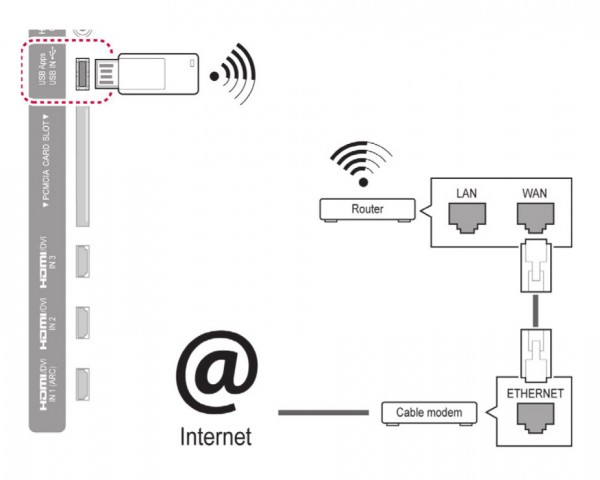
How to connect TV from Samsung
If you have a Samsung TV, you probably want to figure out how to connect it to a Wi-Fi network. This can also be done using a router or an existing adapter. During the connection process, you must follow the sequence of steps:
- using the remote control go to the menu of the TV device;
- select the “Network” section and enter “Network Settings”;
- in the appeared window with the text, you must click the Next button, then in the next window you will need to select the “Wireless Connection” option;
- After you need to click on the “My Network” button and enter your password, you may also need to enter the IP address provided by the provider.
In case the router already supports the option WPN, in the settings you need to select the desired item so that the configuration is carried out automatically - this is very convenient for those users who are setting up the connection of such a plan for the first time. You should not subscribe to updates in the event that the menu prompts you to do this. The fact is that the signal will not be detected immediately at the moment when the instant download of updates begins, this may lead to a failure in the settings, and the user will have to enter them again.
Setting up the TV from Sony is similar and does not cause any problems.

/rating_off.png)












