General sequence of setting a smart watch
Multifunctional wrist electronics in the form of smart watches over the past decade have been in great demand. Famous brands and Chinese companies produce various modifications of devices: sports orientation, for children and age citizens, stylized as mechanical with one button in the form of a clockwork crown, original design.
To take full advantage of the potential of a smart wrist accessory, the user needs to know how to set up a smart watch. Depending on the watch model, the setting procedure may vary in details, but the step-by-step sequence of actions is general and feasible for independent execution. Schematically, the steps for setting up a smart watch can be divided into several steps.
- Preparatory events.
- Installing a carrier card (if supported).
- Setting the current date and time, setting the dial.
- Synchronization with a smartphone.
- Install and configure applications.
Content
Preparatory activities
Having bought or received a smart watch as a gift, the newly-made owner first of all according to the attached documentation should do the following.
- Familiarize yourself with device capabilities, equipment, and control methods (gestures, voice commands).

- Find out the location of the physical control buttons and connectors.
- If there is support for Sim-card, then get acquainted with the scheme of its installation in the device.

- Check the battery charge level, contact integrity and charge the watch to 100%.
Different models charging method and time may vary. For charging are used:
- contact wired charging with power supply;

- magnetic cradle (docking station);

- wireless charger stand.

If a the clock is not charging, the cause of the problem should be sought in the integrity of contacts. A problem in the charger is also possible - a banal fault.
Installing Sim - card and setting up communication
If the watch model provides the function of working with a carrier's card, such as smart watch models for children and elderly citizens, it is important to adhere to the following rules.
- It is advisable to choose Big Three Carrier (MTS, Beeline, Megaphone). There is standard support for the corresponding networks, no complicated steps to set up communications are required.
- Choose a tariff from prepaid internet traffic not less than 1GB.
- To track the balance by number, it is recommended registration in your account site operator.
- Should check card activation via phone (incoming and outgoing calls should be received) and in the same way check that the card does not have a PIN code.
- Top up balance. With a zero / negative balance, the Internet connection on the clock will not function.
To configure the watch-phone, you need to insert a SIM-card into the slot.As a rule, manufacturers place a cell for a communication card inside under the back cover of the watch behind the battery.

If the card is installed correctly, the indicator should appear on the device display for some time, reflecting the quality of network reception. The symbol in the form of an antenna, the letter E, or another similar indicator on the screen indicates the successful connection of the clock to the Internet.
Setting the current date and time, setting the dial
Many models when you first turn on offer to set the watch in a smart watch and set the current date. The time parameter should be set in accordance with the time zone. If the software of the device does not provide for an automatic proposal for adjusting the date and time, then you need to open menu item "settings"And there find and execute the appropriate mode. Detailed information on setting the time parameters of each specific model is set out in the instruction manual.
Sync with smartphone
Any smart watch model is equipped with hardware and software for pairing with a smartphone. Branded devices can connect to mobile gadgets of only one Android platform or iOS, for example, like the Apple Watch only works with the iPhone. Most models of smart watches from Chinese manufacturers are cross-platform, which means connecting to all smartphones.

Step-by-step instructions for connecting a smart watch to a smartphone are as follows.
- On the phone you need download the app for your watch model. For example, Android Wear for a branded Android device or another one following the link encoded in the QR code of the watch.

- Make sure that the included watch and smartphone Bluetooth is activated (in some models of Wi-Fi).

- In the application settings, the name of the clock will be displayed, select them from the list.
- Wait for the secret code to appear on the screens of both devices, verify identity.
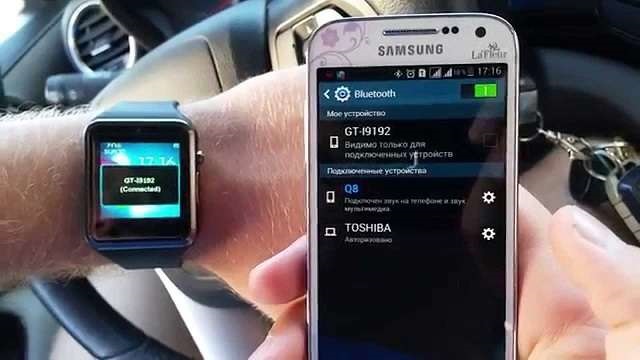
- Initiate pairing (“Connect” button) when the codes match.
Upon completion of the process on the smartphone in the application window will appear the inscription "Connected" or another similar in meaning, or a cloud icon. The system will also report a failed pairing.
Smart watches with Wi-Fi adapter available connect to the smartphone via the Internet, and set up an automatic connection.
How applications are installed on a smart watch
The easiest way to install additional applications on a smart watch is to resort to the help of a paired smartphone. For many models of Android wrist devices, there are already a large number of third-party programs, both paid and free, including programs in Russian. Installation is carried out according to a simple scheme: find the necessary application for Android Wear in the Google Play store via a smartphone, download and install. Upon completion of the installation, the add-on can be used on the wrist accessory by clicking on the icon of the established application.
Most popular smart watch 2018
Apple Watch Series 3 42mm
Pebble Watch 2
Garmin Fenix 3 Watch
Amazfit Bip Watch
Samsung Gear S3 Watch

/rating_off.png)











