Setting up digital channels on a Philips TV
Today, many companies advertise their activity in connecting and further setting up digital channels for a certain monetary reward. But why pay someone money when it is easy to set up digital television on Philips TVs if this model was released no earlier than 2006.

Algorithm configuration models 2006-2011 model year
The design and appearance of the company's products have significant differences, the interface is also different - there are certain nuances, but they have a common setup scheme for digital channels and digital TV settings on Philips TVs (just like Samsung).
The instruction is pretty simple for any user.
- We connect Phillips TV to the electrical network, on the remote control press Home key - on some consoles, it is indicated by a small pattern of the house.The product menu will appear on the screen, go to the tab called "Configuration".

- A window appears, in the list we look for the name “Installation” - go to it and click OK.
- An additional menu opens on the screen, where we need to find a tab called “Channel Setup”.

- Click OK and the additional submenu is displayed - select the "Automatic installation" section, click "Start" or "Start."
- In order for the program to find and save all digital channels, it is necessary to move the cursor on the “Reinstall” sign on the screen.

- Built-in automation offers you to make a choice of the country, you need to install any, but only from region western europe. Software specialists advise: choose Finland or Germany, if only Russia is offered - you should immediately contact the service center to install the most up-to-date version.
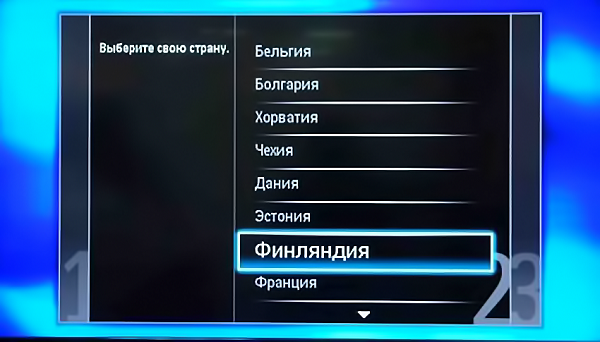
- Go further, the submenu "Digital mode" - select the value of the cable as the source of the desired signal.
- We install an automatic search, press the Start button on the screen and wait for the channel settings to complete.
After the end of the search and setup in automatic mode, you must click "Finish" - digital television is installed on the television receiver.This is, quite simple, setting up a Philips TV, if it was released from the factory no later than 2011.
There are situations when, when setting up digital channels on a Philips TV, automatics require a PIN or password - in this case, you must enter four digits 0, 1 or 1234. These combinations are standard and provide access to all options on the product.
We configure channels on Smart TV
The newest models of this company have functions Smart TVTo set up digital channels, you need to take into account all the minor differences and nuances. There is a special guide on how to set up a TV model released after 2011, if you install cable or digital TV. As a rule, to set up the latest Philips TV you need to do this.
- In the product menu, select Setup -> Channel search.
- After that we go to the next section and follow the prompts of automation.
- The system, before setting up TV channels, prompts you to choose a country - you need to choose the one indicated on sticker on the back of the product. For the model series with the PFL symbol, we select only Sweden, since it was made in this country, for others it could be Finland or France.
- Open the section “Digital mode”, select DVB-C cable from the list.
- The system will prompt you to change some settings.
- When the window opens, enter the menu item network speed, transfer speed, or in the column of the speed mode insert 6,750.
At the end of all the changes made, the user has only two further configuration options: fast or full scan. The first is that the search lasts no more than 10 minutes; with the second option, the system will find available TV channels in half an hour, but the list will contain all tuned radio and television channels.
Quick scan:
- set the frequency difference to not more than 8 MHz;
- turn off the analog channels in the case when they have already been tuned before, we move the cursor on the Done key and OK on the TV display to start the search.
Full scan option:
- select the section "Manual tuning" in the network frequency section;
- set the frequency - 298.0 MHz;
- To start the search, the system will move the cursor to the OK key.
If all the manipulations were performed without errors, the “smart” product starts to show all the stored digital channels that are available in your region. If you have problems with the show, you should know why the TV does not catch the channels.
That's all the difficulties how to set up digital channels on a Philips TV when it has the functions of a modern Smart TV. Perhaps a lot of users will help with the following settings:

/rating_on.png)
/rating_half.png)
/rating_off.png)












