How to fix the printer if it is flashing red light
If the red light on the printer starts to burn, this may be due to various problems in the operation of the device. To understand and find out the exact cause, you will need to examine it. The button is lit from both the banal lack of paper, and from more serious problems that require disassembly. Therefore, when self-search breakdowns need to pay attention to the various parts.
Content
The purpose of the indicators on the printer
A printer is a device designed to print information from electronic media onto paper. Light indicators of different colors - green ("readiness") and red ("warning") - are necessarily present on this equipment. They are intended to report health status.

Indicators respond differently to changes in the state of technology: they are lit periodically or permanently, and sometimes they are generally turned off.
If the red button blinks on Epson, HP, Samsung, Xerox laser printers, then the reasons for this may be the following:
- lack of paper;

- the device “jammed” the sheets;

- cartridge is installed incorrectly or not at all;

- there is a packing material on the details of the device;
- the cover closing access to the cartridge is not fully pressed;
- incorrect operation of the paper control sensors, closing the housing cover;
- there is no connection or connection with a personal computer or laptop, another device from which data is printed;
- software failure;
- little or no toner.
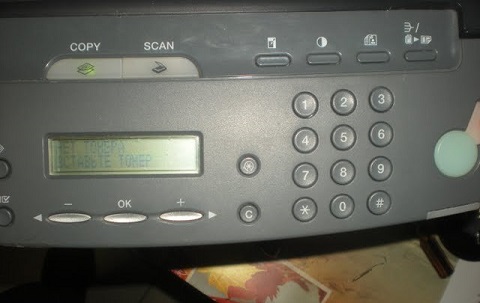
From the above list, the most common problems are paper jams or lack of paper, problems with the cartridge.
Algorithm of search and elimination of problems
The possible reasons for the flashing warning indicator are quite varied. But you can still look for problems in a specific sequence of actions. The algorithm for finding and solving problems is as follows.
- Initially need to check availability of sheets and cartridgeor, if they are missing, insert sheets or insert a new cartridge until it clicks.

- If sheets are present, then you should check feeder and in the presence of jammed paper - get it, after removing the cartridge.
- When the paper is fine, it is better to check connect printer to PCIf it is missing, connect the devices with a usb cord.
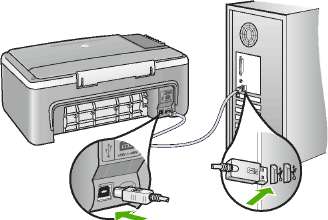
- If this does not help, and the cartridge is installed, you should check the correctness of its insertion, as well as closure tightness. To do this, take the cartridge out of the printer and reinsert it until it clicks.
- During paper and cartridge manipulations, attention is required to residual packaging material: if present, delete it.
- After the done actions in most cases the blinking disappears, but if it remains, then perhaps the problem lies in paper control and closure sensors, software failure. To solve it, you need to restart the device, and in extreme cases - the replacement of its elements.
There may be a state of the printing technology when two lights are on or flashing at the same time - red and green. Act in these cases so.

- When the "warning" and "readiness" are regularly turned on / off, this indicates the initialization of the device or the cancellation of the print queue.
- If the red blinks, and the green is constantly on, while the printer is not working, then it shows that the paper sheets are stuck, jammed feed mechanism. The solution to the problem is removing the jammed paper.
When, after carrying out all the proposed actions, the printer still does not print, and its indicators signal, then you can try to print a report.. This is done in the following way: press the large button on the printer and hold it for a few seconds. Appeared printout may indicate the absence of toner or the need for "flashing" the device. Then the paint should be added, or reset the counter, using a special program.
If the problem cannot be resolved by yourself, then it is better to contact the service center for the help of specialists or to call the master to the house
Most of the reasons why the red light on the printer is on can be eliminated with your own hands, without resorting to outside services. Paper should be inserted carefully, not exceeding the number of sheets allowed for the model used. The best course of action would be to familiarize yourself with operating instructions at the time of purchase, and not when a problem occurs.Compliance with the terms of use - this is a guarantee of long and trouble-free operation of equipment.

/rating_off.png)











